register meta account is a straightforward process designed to simplify your dealings with government agencies appointment. This guide will walk you through every step of the registration process, ensuring a smooth start for you.
register meta account
register meta account guide offers clear, step-by-step instructions for every stage of the process, ensuring you can complete it correctly and efficiently. See below:
➡ Step 1: Access the Meta Portal Website
Begin by visiting the Meta Portal
➡ Step 2: Choose the Registration Option
On the homepage, find and click the “Register as a new user” option to start the registration process.
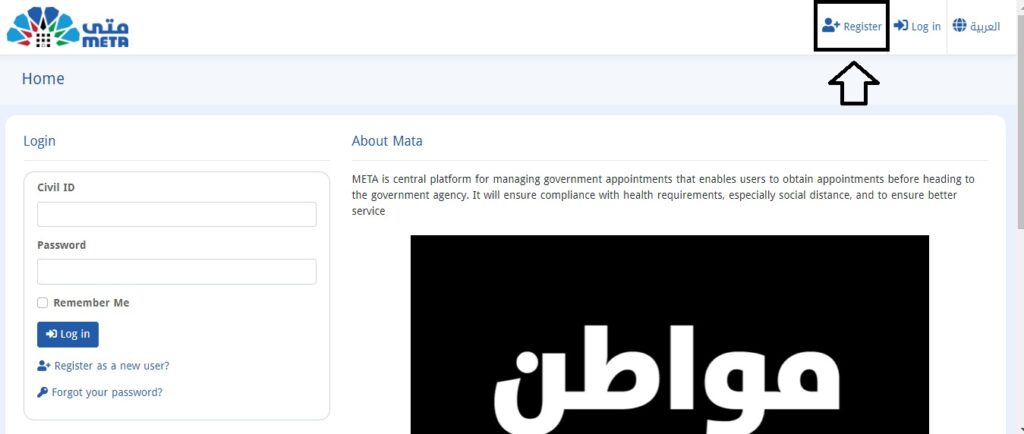
➡ Step 3: Complete the Registration Form
You will be asked to fill in the registration form with the following details:
- Civil ID Number: Enter your unique Civil ID number.
- Civil ID Serial Number: Provide the serial number from your Civil ID card.
- Mobile Phone Number: Input your current mobile number.
- Email Address: Enter a valid email address for notifications regarding your account.
➡ Step 4: Accept the Terms and Conditions
Read through the terms and conditions for using the Meta Portal. After reviewing, agree to them before continuing.
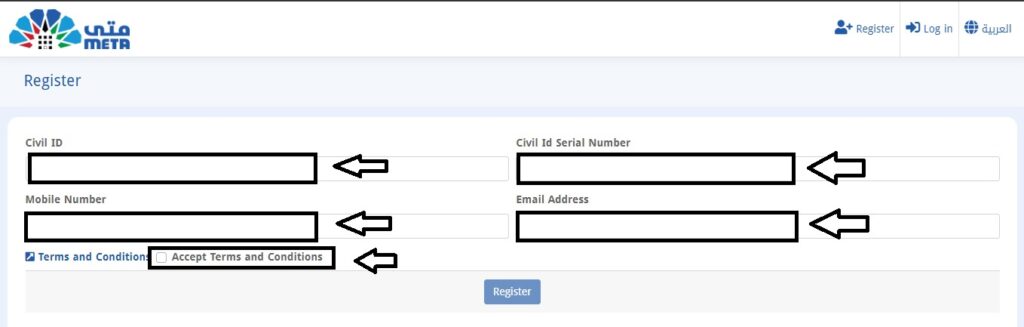
➡ Step 5: Submit the Registration
Click the “Register” button to submit your information and complete the initial registration.
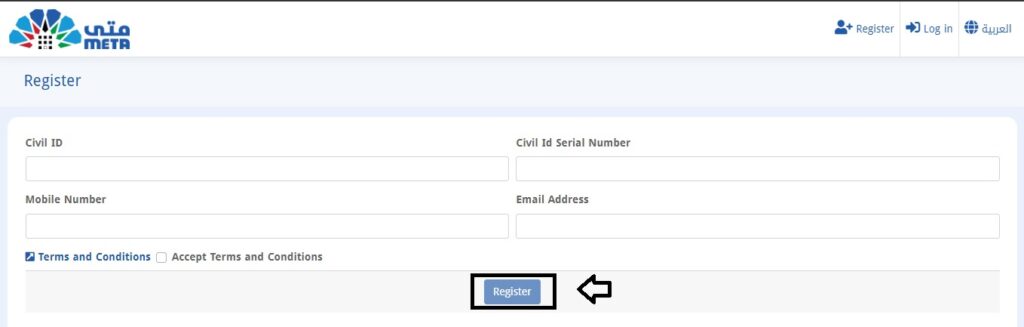
➡ Step 6: Activate Your Account
Look for an activation link sent to your email by Meta Portal. Click the link to activate your account and confirm your registration.
➡ Step 7: Set Up Your Password
Once your account is activated, you will be asked to create a password. Choose a strong password and confirm it.
➡ Step 8: Log In
Use your Civil ID number and the password you just set to log in to the Meta Portal. You are now ready to manage your appointments and services.
read also: meta registration for New Account Using Your Mobile
If you face an issue during registration on the Meta Portal where it says your email is already in use and you can’t access your account, don’t worry. Simply follow these steps:
- Email Support: Reach out to support by emailing [email protected] with your Civil ID, phone number, and email address.
- Follow Up by Phone: If you don’t get a response, call 164. For potentially quicker service, try calling during the weekend when call volumes are generally lower.
- Check for Email Responses: If the support team requests information you’ve already submitted, ensure all necessary details are included in your follow-up.
- Address Language Barriers: If the response comes in a language you don’t understand, use translation tools in your email client to help you interpret the instructions.
- Reset Your Password: Follow the instructions in the support email to reset your password and regain access to your account.
Meta registration homepage
The Meta registration homepage offers users a straightforward interface for quickly creating and managing their accounts. To access the official registration link, simply search for “Meta Kuwait registration” in your browser.
In summary, register meta account offers an easy way to access government services and schedule appointments online. Users can efficiently manage their accounts and resolve any issues by following the registration steps and reaching out to customer support if necessary.
What should I do if my email is already in use during registration?
If you encounter this issue, contact Meta support via email at [email protected] with your Civil ID, phone number, and email address. You can also follow up by calling 164 for further assistance.
Can I use the same email address for multiple Meta accounts?
No, each Meta account requires a unique email address. If your email is already associated with another account, you’ll need to use a different one to register.
Is the Meta account registration process secure?
Yes, the Meta account registration process is secure, requiring essential information like your Civil ID and mobile number to verify your identity before granting access.







Leave a Comment